As a teacher in the digital era, navigating the countless software options available to enhance your experience as an educator can be challenging.
It’s important to find online tools that cater to your needs in and outside of the classroom, while also benefiting your students.
In this article, we’ll explore some of the best software for teachers to manage school finances, increase engagement among students, improve student assessment, and help students grow and learn in a more productive and fun way.
These top-tier software tools have been carefully selected to support various aspects of teaching, ranging from classroom management and communication to content creation and assessment.
What’s the best financial software for teachers and schools?
As a teacher or school administrator, managing finances and expenses is essential.
With the right financial tools, you can keep track of your spending, save on taxes, and make better financial decisions.
In this section, we’ll discuss 3 popular finance tools that can benefit both teachers and schools.
1. Shoeboxed
Shoeboxed is the #1 receipt scanning tool that helps you organize and manage your receipts and expenses.
How can Shoeboxed help teachers?
For teachers, this tool is particularly useful for tracking out-of-pocket expenses for reimbursement of school supplies, claiming tax deductions on supplies such as books, computer equipment, and software, and keeping track of expenses for further education or training (like travel or tuition).
Teachers can simply scan their receipts from the Shoeboxed mobile app, categorize the expenses from their accounts, and create expense reports for administrators to view and approve.
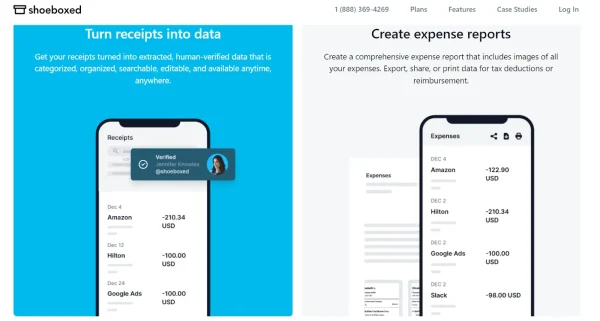
Scan, categorize, and export receipts from the Shoeboxed mobile app
And, if you travel for training, to further your education, or in-between buildings for work, Shoeboxed’s built-in mileage tracker can keep tabs on your trip for travel reimbursement later.
Track mileage with Shoeboxed 🚗
Track mileage using your phone’s built-in GPS for unmatched ease and accuracy. Expense reports don’t get easier than this! 💪🏼 Try free for 30 days!
Get Started TodayHow can Shoeboxed help schools?
In addition to scanning receipts using the mobile app, Shoeboxed has a mail-in receipt scanning service called the Magic Envelope.
With the Magic Envelope, schools will receive a prepaid envelope in which they can send receipts and other education-related documents to the Shoeboxed scanning facility.
There, receipts and documents will be turned into digital data and uploaded to a Shoeboxed account.

Shoeboxed’s Magic Envelope service
The Magic Envelope can be used by school administrators to store digital copies of student file backlogs, employee files, financial documents, and more.
With Shoeboxed, you can rest assured that important financial and student information is stored securely and can be accessed when needed.
School administrators can also be added as sub-users to teacher accounts to see all of the receipts for reimbursement.
TIP: Have hundreds or thousands of backlogged documents? Tape the Magic Envelope to a box filled with receipts and papers and the postage will be covered by Shoeboxed.
Use the Magic Envelope to have receipts and documents scanned and uploaded for you.Pros:
Scan receipts and documents directly from your phone.
Send backlogs of school-related documents into Shoeboxed’s scanning facility using the Magic Envelope.
Create expense reports for reimbursement of school supplies.
Built-in mileage tracker for work-related travel.
Can integrate with QuickBooks for school accounting purposes.
Custom plans to suit your school’s needs (contact customer service).
Categorize expenses.
Add an unlimited number of sub-users to your account for free.
Cons:
The mobile app plans are digital-only. You’ll have to visit the website to get plans that include the Magic Envelope.
Pricing:
The Digital Download Only Starter Plan is $4.99/month, up to $19.99/month for the Pro digital plan.
Plans that include the Magic Envelope start at $18/month, up to $54/month. Plans that include the Magic Envelope are available for purchase on desktop only.
30-day free trial.
Break free from manual data entry ✨
Use Shoeboxed’s Magic Envelope to ship off your receipts and get them back as scanned data in a private, secure cloud-based account. 📁 Try free for 30 days!
Get Started Today2. Allovue
Allovue is a finance software specifically designed for schools to help them efficiently manage their budgets and resources.
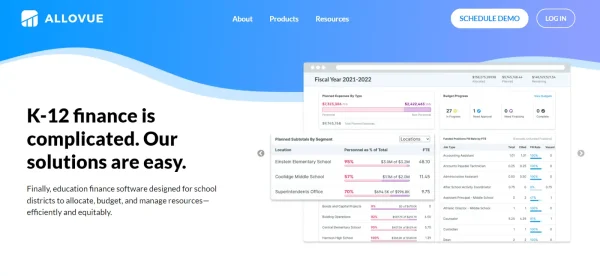
Allovue financial software for schools
With Allovue, schools can:
Monitor spending at the school or district level.
Gain insights into the spending patterns of individual departments or programs.
Easily track and report on grant funding and other revenue sources.
By using Allovue, schools can make more informed decisions about how to allocate resources and ensure that the students and teachers have the support they need.
Pros:
User-friendly interface for easy monitoring of expenses and income.
For K-12 financial needs.
Analyze school spending at a glance to see where costs can be cut/more funds can be allocated.
Build a budget around goals for your school districts.
Create formulas to fund certain areas of your school programs.
Assess for multiple users to review and manage budgets and expenses, including superintendents, CFOs and budget directors, principals and department heads, and bookkeepers.
Cons:
Pricing isn’t transparent.
Pricing: Not transparent. Request a demo for a quote and rundown of the software.
3. QuickBooks
QuickBooks is a well-known finance software that can be adapted for use in both teaching and school administrative settings.
As a teacher, you can use QuickBooks to:
Manage your classroom budget
Track expenses for supplies or field trips
Create and track invoices for tutoring or freelance work
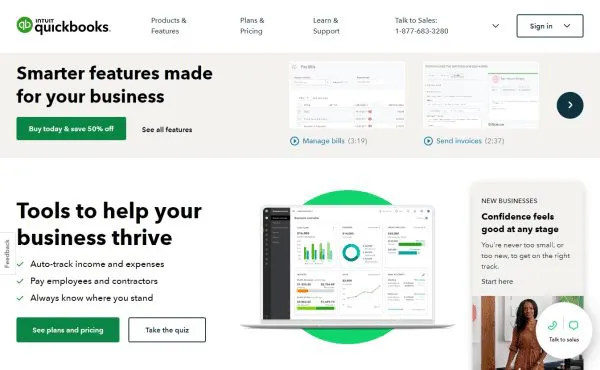
QuickBooks is trusted by millions of individuals, schools, and businesses worldwide.
For schools, QuickBooks offers robust tools to manage budgeting, payroll, and financial reporting.
QuickBooks can even integrate with Shoeboxed. Export your receipts from Shoeboxed into QuickBooks for efficient expense management.
Pros:
No accounting experience is needed to use and navigate QuickBooks.
Schools can generate financial reports to make informed financial decisions.
Manage payroll to ensure payments are accurate and timely.
Prepare school tax returns, generate tax forms, and file taxes quickly.
Integrate with other financial management software tools, like Shoeboxed.
Cons:
There are limitations on the number of users that can be added to a QuickBooks account.
May not have enough industry-specific features to track finances.
Pricing:
Simple Start – $15/month
Essentials – $27.50/month
Plus – $42.50/month*
Advanced – $100/month*
Add payroll for an additional cost.
30-day free trial.
*Plus or Advanced plans recommended for schools.
What’s the best software for classroom management?
1. Google Classroom
Google Classroom is one of the best Google tools for teachers who want to streamline their online teaching experience.
This classroom management software allows you to manage your students, assignments, and grading all in one place. Additionally, understanding the lms features can provide educators with more robust tools for tracking student progress and customizing learning experiences.
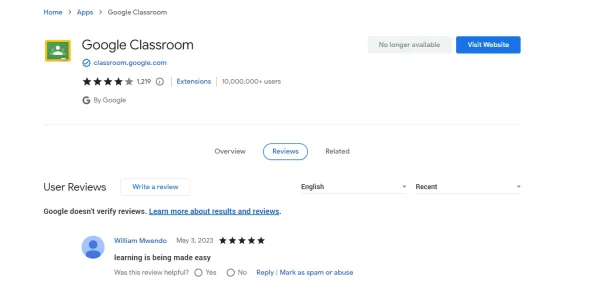
Google Classroom Chrome extension.
With Google Classroom, and the support of LMS integration services, you can create and organize class materials, communicate with students, and have real-time visibility into students’ progress.
The easy-to-use interface makes Google Classroom an excellent choice for remote learning and collaboration.
Pros:
Create and organize assignments for your class.
Give your students feedback on assignments and projects.
Communicate across your classes.
Students can organize their work in Google Drive.
Students can complete assignments and turn them in.
Students can communicate with each other on projects.
Folders are auto-created in Google Drive for students and assignments.
The assignments page shows students what’s due and when.
Cons:
Students aren’t notified if an assignment is missing or overdue.
One student complaint is that Google Classroom doesn’t have an integrated calendar to see all assignments and their due dates.
2. Classcraft
If you’re looking for classroom management software that incorporates gamification, Classcraft is an excellent choice.
By turning your classroom into a game-inspired world, students become more engaged and motivated in their online learning experience.
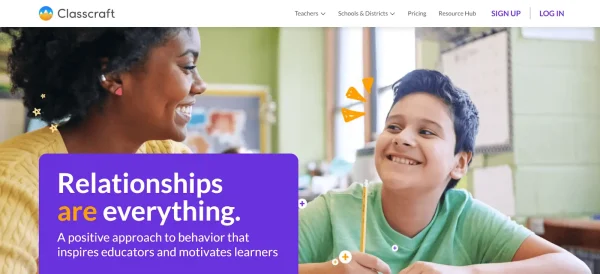
Classcraft for educators and learners.
Classcraft offers options for managing and rewarding good behavior, tracking student progress, and promoting communication between learners.
This software provides teachers with unique online tools to foster a positive classroom culture and enhance learning outcomes.
Pros:
Students can create their own avatars to represent them and their likes.
School administrators can see how students are doing school-wide.
Easily identify which students are falling behind.
Give students a fun way to express themselves and learn in the classroom.
Classcraft games help students develop learning and social skills.
Students can choose roles in games to help their teams.
Improved behavior in the classroom unlocks character abilities and customizations that students can use in games.
Cons:
The magic can wear off quickly for students if multiple teachers across different curriculums use the same software.
Pricing:
Free
Premium – $120/year
Custom pricing for schools and districts
3. Seesaw
Seesaw is another robust classroom management tool that focuses on student-driven portfolios.
Teachers can easily create engaging multimedia assignments for their students while allowing learners to showcase their work.
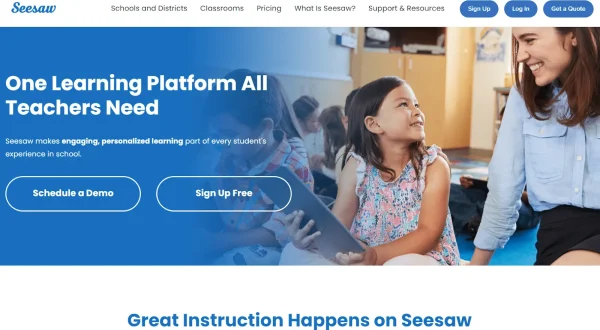
Seesaw homepage
Seesaw enhances organization and communication by offering a secure, simple way for students to access their assignments and teacher feedback.
With easy access to resources, Seesaw is ideal for promoting collaboration in both physical and remote classrooms.
Pros:
Keep teachers, students, and parents in the loop to improve learning in the classroom.
Keep track of student performance and assign custom lessons to improve those that are falling behind.
Student-driven portfolios so you can see how well they understand the lesson.
Student posts can be liked and commented on.
Group and 1-on-1 messages for collaboration.
Give parents the ability to see how their child is progressing in the classroom.
Cons:
Pricing isn’t transparent.
Pricing: Try it for free. Request a quote and a demo for custom solutions and pricing.
What’s the best software for lesson planning and assessment?
As a teacher, incorporating the right software tools and learning management system can make a significant difference in planning your lessons and assessing your students.
Let’s explore some popular teacher software and options you may want to consider.
1. Kahoot!
Kahoot! is a game-based classroom response system that allows you to create fun quizzes for your students.
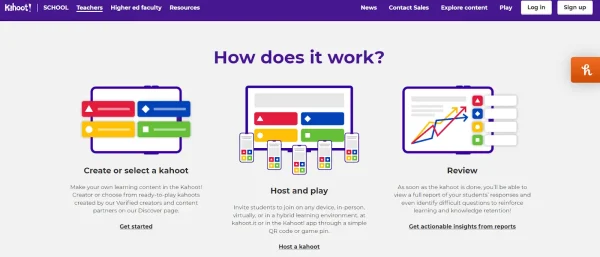
How to use Kahoot!
This software not only helps in designing engaging lesson plans but also facilitates formative assessment by letting you create quizzes and receive instant feedback from students.
Kahoot! is accessed by students using mobile devices or school tablets, making online learning entertaining and accessible to K-12 students.
Pros:
Fun and engaging for both teachers and students.
Encourages students to engage in friendly competition and cultivate their knowledge of a subject.
Ready-to-play learning content based on grade.
Formative assessments to track student performance over time.
Create or give quizzes that other teachers have made.
Cons:
The pace of some Kahoot! games can be too fast for some students to properly process and answer the question.
No way to correct an answer if a student presses the wrong answer by accident.
Pricing:
Standard School & District – As low as $10.49/month per teacher and up to $12.49/month per teacher.
Pro School & District – As low as $10.49/month per teacher and up to $12.49/month per teacher.
Custom pricing for districts.
2. Socrative
Integrating Socrative into your planning and assessment process can effectively streamline lesson delivery and help you to measure student performance.
As a teacher, you can use this software to create quizzes, send them to your students over school tablets or computers, and grade them online.
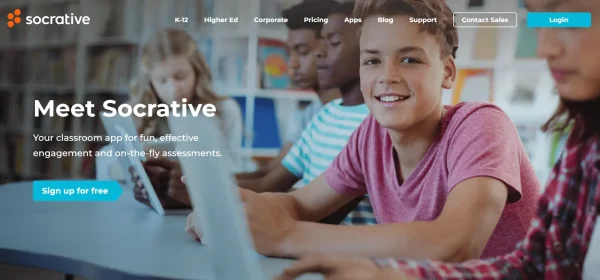
Socrative homepage
Socrative allows you to track progress, analyze results, and give constructive feedback in real-time.
This assessment software is suitable for K-12 educators and compatible with various learning management systems.
Pros:
Give tests and see answers in real time.
Get detailed reports on the results of the tests you give.
Create pop quizzes, true or false questions, or SAs (short answers).
Space Race game for fun and competitive quizzing as individuals or groups.
Exit ticket questions.
Create separate rooms for all of your classes.
Cons:
Not the best tool for math quizzing (not enough mathematical symbols).
Not as engaging or fun as some of the other options.
Pricing:
Free*
Socrative Pro for K-12 – $89.99/year
Socrative Pro for Higher Education – $179.99/year
*Only allows for 1 class (room) with up to 50 students.
3. Formative
Formative is a powerful tool for planning lessons and assessing your students’ learning comprehension.
With Formative, you can create and assign interactive activities, track student progress, and provide immediate feedback to guide your students’ learning.
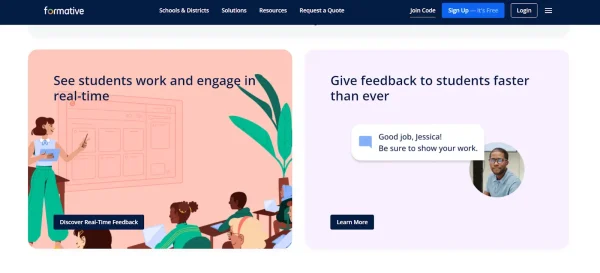
Formative website showcasing a couple of Formative’s features
This software supports various content formats, including lessons, quizzes, and assignments, allowing you to customize your approach to fit the unique needs of your classroom.
Formative seamlessly integrates with other learning management systems and classroom management software, making it an essential addition to your teaching toolbox.
Pros:
Works with existing lesson plans.
Create assessments from scratch.
Integrates with Google Classroom, Schoology, and more.
See how students are answering questions as you discuss a topic so you can cover the subject again if needed.
Students can ask questions through Formative and receive a response from teachers.
Creates overviews of student performance so teachers can better adapt lessons to those falling behind.
Present student progress in one report at department meetings.
Various methods for testing, including multiple-choice, fill-in-the-blank, and SAs.
Cons:
Pricing isn’t transparent.
Pricing: Not transparent. Request a quote from Formative.
What’s the best software for interactive teaching and learning?
In an increasingly digital world, integrating technology into education is essential for engaging and enhancing learning experiences.
In this section, we’ll focus on 3 software options that can help you create interactive and immersive lessons for your students.
1. Scratch
Scratch is a powerful, free online coding platform developed by MIT.
This software allows you and your students to easily create interactive stories, games, and animations.
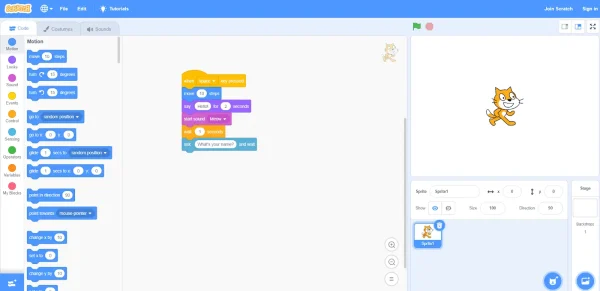
Scratch animation code example
Scratch is designed to help students think creatively, reason systematically, and collaborate effectively.
Below are a few potential classroom applications:
Introduce computer programming using drag-and-drop code blocks.
Encourage project-based learning by having students create their own games or animations.
Collaborate on coding projects in real-time.
Scratch offers extensive resources for educators, including lesson plans, tutorials, and a supportive community.
Pros:
Available in 70+ languages.
Great for computer programming or art classes.
Free to use.
Student-friendly, straightforward coding.
Students can add different characters, sounds, and backdrops to their projects.
Encourages creativity as students learn.
Leave comments on projects.
Video tutorials to help students master their projects.
Accessible on the web.
Cons:
Basic coding is only suitable for students aged 8 to 16. No advanced coding features.
No tools to create 3D projects.
Pricing: Free
2. Interactive whiteboard
An interactive whiteboard is a versatile tool that increases classroom engagement and facilitates collaboration.
Interactive whiteboards can function as traditional whiteboards, presentation devices, and interactive workspaces.
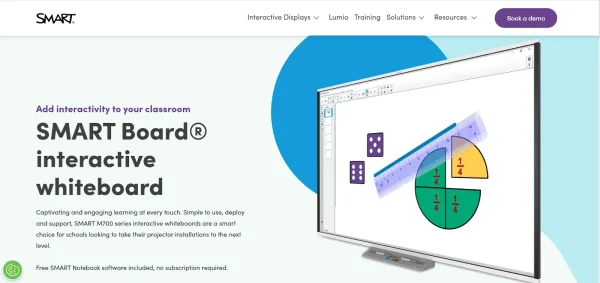
Interactive whiteboard for classrooms
Interactive whiteboards (IWBs) such as the SMART Board allow you to:
Display lesson content using various media formats (e.g., text, images, videos).
Annotate directly on the whiteboard or over imported documents (e.g., Google Docs, Google Slides) during lessons.
Incorporate real-time feedback with built-in assessment software and worksheet makers.
With these features, interactive whiteboards are suitable for various teaching styles and subjects and transform your classroom into a dynamic, interactive learning and online teaching environment.
Pros:
Interactive whiteboards integrate with various software tools.
Draw directly on the whiteboard during lessons.
Have students solve problems in front of the class (teachers can assess student understanding in real-time).
Play educational media on the whiteboard.
Cons:
Not the most budget-friendly school solutions.
Pricing: Request a quote for the SMART board.
3. Jamboard
Jamboard is Google’s free, collaborative digital whiteboard app that integrates seamlessly with G Suite for Education.Designed for remote and in-person learning, Jamboard allows teachers and students to collaborate and co-create in real-time.
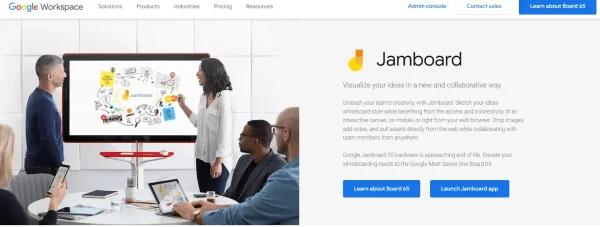
Jamboard by Google Workspace
Below are some ways to use Jamboard in your classroom:
Generate mind maps, concept maps, or graphic organizers to plan lessons or educational projects.
Conduct virtual brainstorming sessions and encourage students to contribute their ideas.
Design interactive activities, such as sorting exercises and matching games, for individual or group work.
Jamboard saves your work automatically, making it easy for you and your students to refer back to previous sessions and build on them over time.
Pros:
Have students present their ideas digitally.
Join boards from anywhere (remote learning).
Draw on the digital board during lessons or have student display their knowledge.
Integrates with Google Docs, Google Drive, Google Sheets, and more so you can pull images, media, and text for lessons.
Cons:
Jamboard is pricy.
Pricing: While the application is free, the actual Jamboard cost starts at $4,999 plus a yearly $600 for management and support.
By incorporating Scratch, Interactive Whiteboards, and Jamboard into your classroom, you can support learning through innovative, interactive online teaching platforms and methods and engage your students in new and exciting ways.
What’s the best software for creating engaging content?
1. Prezi
Prezi is a presentation software that allows you to create visually engaging and dynamic presentations.
With its zooming feature and various templates, you can create non-linear and interactive presentations that keep your students interested.
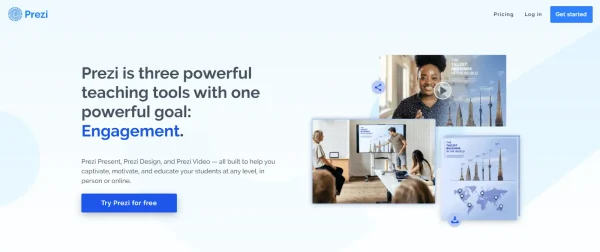
Prezi for educators
You can also incorporate infographics and multimedia elements to enhance the learning experience.
One of the key benefits of using Prezi is that it fosters creativity and helps students retain information better.
Pros:
Create presentations that keep students engaged with various shapes, colors, animations, zoom effects, and more.
Remote learning capabilities with live teaching or video recording.
Premade templates for lessons that can spice up your teaching and make learning more interesting for students.
Create charts, reports, maps, infographics, and more.
Integrates with Zoom, Google Classroom, Google Drive, and more.
Students can use Prezi to create illustrative presentations for class projects.
Download and save presentations to use later.
Cons:
Can run slowly. Creating presentations can be time-consuming as a result.
Some templates are complicated to edit.
Requires a computer system that can handle all of the movement and animations without freezing.
Pricing:
Try for free
EDU Plus – $3/month (billed annually)
EDU Pro – $5/month (billed annually)
EDU Teams – Request a quote
2. Fliki
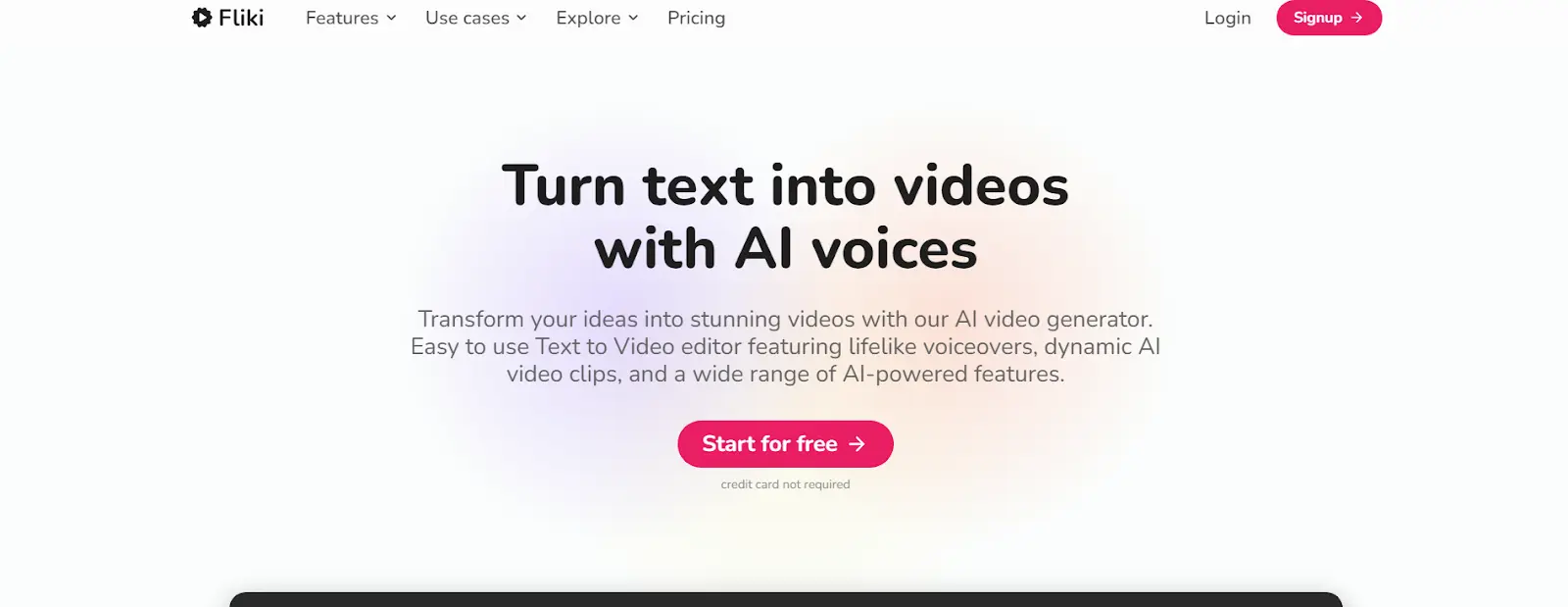
If you're looking for an efficient AI Video generator, Fliki is a good choice.
This platform makes video creation easy for everyone, including content creators, marketers, educators, and social media fans. With its simple interface, you can quickly turn written text into professional videos in just minutes.
Fliki offers many features, like realistic AI avatars and natural text-to-speech, making your scripts sound clear and engaging. It covers every part of video production, from writing the script to final edits, making it easy to create engaging videos without any hassle.
The tool streamlines the video production process, so you can focus on being creative instead of worrying about technical details. It supports various elements like video clips, subtitles, music, and transitions to ensure your videos look polished.
Pros:
Easy-to-use interface with no need for video production experience.
Realistic AI avatars and natural text-to-speech for engaging scripts.
Comprehensive tools for the entire video creation process.
Ideal for making professional-quality videos quickly.
Supports various video elements to enhance video quality.
Cons:
The free version has limitations, so you might need to upgrade for full features.
Requires internet connectivity, which can be a problem in low-bandwidth areas.
Pricing:
Standard: $21/month
Premium: $66/month
Team: $144/month (includes 3 seats)
Free access available for basic use
2. Educreations
Educreations is a flexible tool that allows you to create interactive video lessons.
With features like the digital whiteboard, recording, and drawing tools, you can easily explain complex concepts in a clear and concise manner.
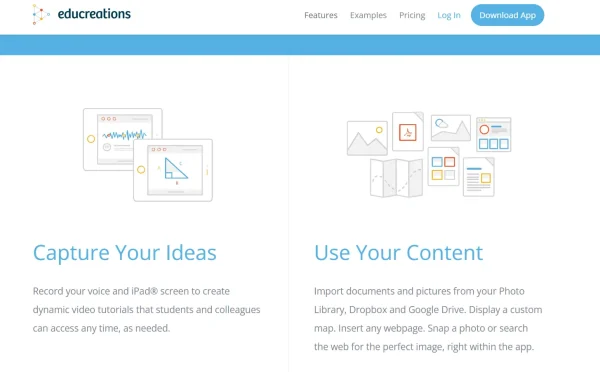
Educreations’ features
What makes Educreations unique is its ability to make canvas animations, which add a creative touch to your teaching content.
This online teaching software program is perfect for teachers looking to provide engaging and personalized content for their students.
Pros:
Record your voice and screen for lessons or tutorials for students.
Use images and information from Google Drive, your device’s photo album, Dropbox, and more to create engaging content.
Share and save videos to Google Drive, YouTube, Twitter, Dropbox, and more.
Students can create videos solving problems that you can then give feedback on.
Set up student accounts and monitor each class independently.
Students can create and share helpful videos with other students who might be struggling with a topic.
Cons:
Not as many features for teaching and student assessment as other options.
Pricing:
Free
Pro Classroom – $8.25/month (billed annually) OR $11.99/month
Pro School – $1,495/year
Custom plans are available for districts and higher education.
3. Screencastify
Screencastify is a user-friendly screen recording tool that you can use as online teaching software and create video lectures, tutorials, assignments, or explanations.
Record your entire screen or just a portion and even add your voice and webcam to make the content more relatable. You can also use a paid or free text to voice tools for voiceovers.
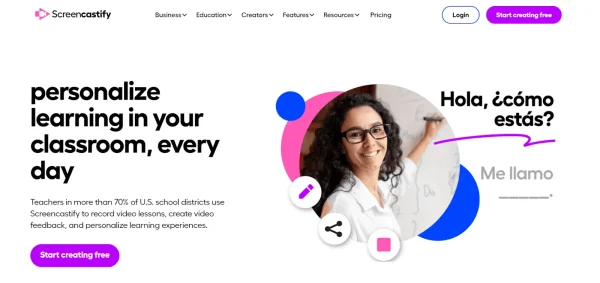
Screencastify for teachers
One great feature of Screencastify is that it integrates easily with tools like Slido and Google Drive, making it easy to share and collaborate.
You can also integrate Screencastify with educational platforms like Socrative and Flip to create interactive and engaging quizzes and assessments that challenge your students.
Pros:
Record your screen, webcam, or both for lessons and lectures.
Tools, such as the pen tool, to make videos more interactive.
Videos are automatically saved in Google Drive so students can refer back to them.
Track the students that have watched your videos.
Create questions on your videos to quiz students as they learn.
Create video assignments for students.
Enable group video projects and collaboration.
Cons:
Limited to Chrome.
Not suitable for students under 13 to record themselves without parental permission, according to the Children’s Online Privacy Protection Act (COPPA).
Pricing:
Free
Starter – $7/month per user (billed annually) OR $15/month
Pro – $10/month per user (billed annually) OR $20/month
Teams – request a quote
When you create content, it’s a good idea to use a combination of these online teaching platforms and incorporate elements like infographics, interactive quizzes, and animations to make the learning experience more interactive for your students.
4. VEED.IO
If you need a user-friendly online video editing tool, VEED.IO is a standout choice.
This platform simplifies video editing, making it accessible for educators and students. With its intuitive interface, users can easily cut, merge, and edit video clips without extensive editing skills.
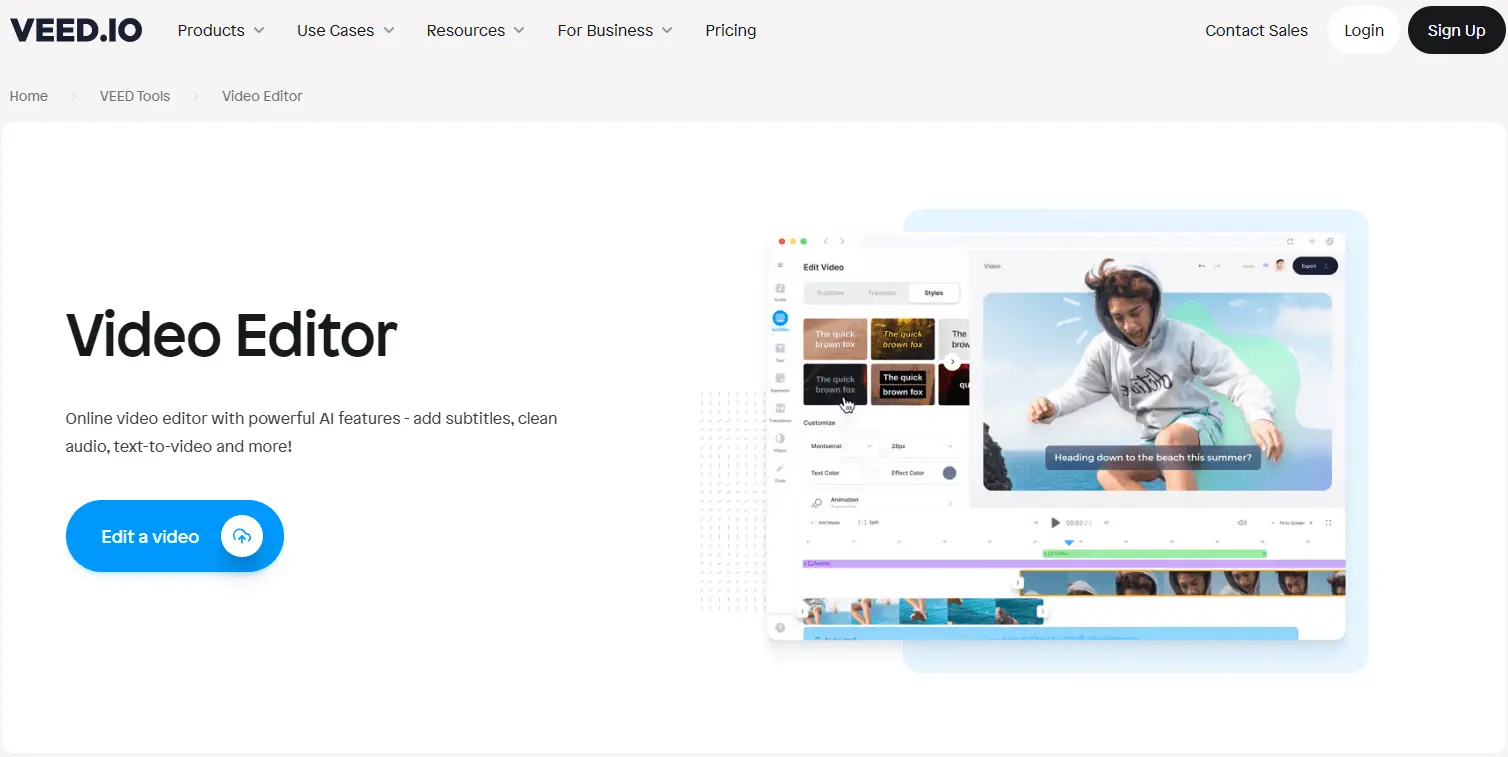
VEED.IO offers various features, such as automatically adding subtitles, translating them, and customizing video content with filters and effects. These enhance the learning materials and make content more engaging for students.
The tool facilitates video assignments, allowing students to demonstrate their understanding creatively. It supports various video formats, ensuring compatibility with multiple devices and platforms.
Pros:
Has a simple-to-use interface that requires no prior video editing experience.
Automatic subtitle generation and translation to make videos accessible to a broader audience.
Customization options that allow educators and students to add a personal touch to their videos.
Supports a variety of video formats, ensuring broad compatibility.
Ideal for creating engaging learning materials and assignments.
Cons:
The free version has limitations, which might require an upgrade to access all features.
Dependent on internet connectivity, which can be a barrier in low-bandwidth areas.
Pricing:
Free
Basic - $12/month (billed annually)
Pro - $24/month (billed annually)
Business - $59/month (billed annually)
Enterprise - Custom pricing
5. SlidesGo
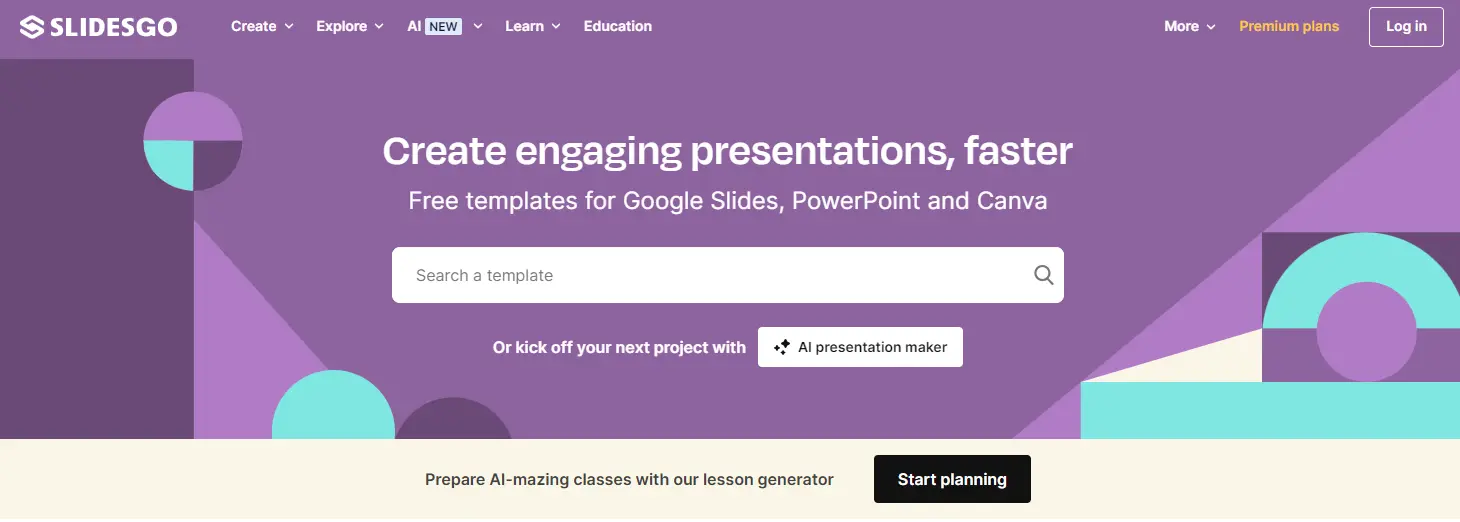
SlidesGo is an AI presentation tool that helps you to create appealing and structured presentations with easy prompts. It also comes with diverse templates.
Pros:
Access a vast library of high-quality, customizable templates for various subjects and themes.
Templates are easy to use and adaptable to any presentation style or requirement.
Regularly updated with new templates, ensuring fresh and current content.
Templates include infographics, charts, maps, and other visual aids to support your message.
Compatible with Google Slides and PowerPoint, providing flexibility in presentation tools.
Free templates available, with premium options for more advanced needs.
Ideal for teachers to create engaging lesson plans, educational materials, and project presentations.
Cons:
Limited customization options for some templates.
Premium templates require a subscription.
Some users might find the variety overwhelming when searching for the perfect template.
Pricing:
Free plan available
Premium plan cost around $23.99/year
What are the best communication and collaboration tools for teachers?
1. Schoology
Schoology is a comprehensive learning management system (LMS) that offers a variety of functionalities for teachers, students, and parents.
As a teacher, you can use Schoology to manage classroom content, communicate with students, and collaborate with fellow teachers.
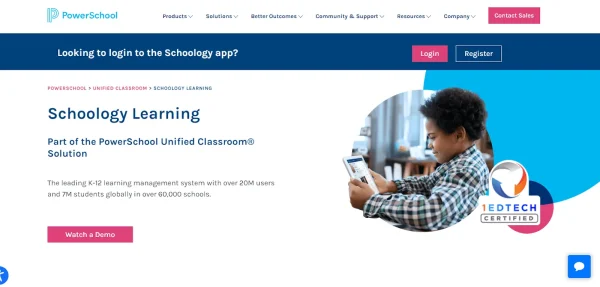
Schoology for classrooms
With its calendar view, you can easily keep track of important dates and assignments.
The platform also features a discussion board and an option to send messages, enabling smoother communication between students and teachers.
Schoology also integrates with other tech tools such as Google Docs, making it a versatile choice for educators.
Pros:
Built-in video communication tools.
Integrates with over 200 educational tools and software, including Google Classroom.
Parents, teachers, and students can collaborate outside of courses in clubs, sports, and more.
Teachers can collaborate on district-approved lesson plans.
Lesson planning tools to create homework and activities.
Cons:
Pricing isn’t transparent.
Complaints of difficult navigation for users.
Support could be better.
Pricing: Not transparent. Request a demo and quote.
2. Google Docs
Google Docs is not only a powerful tool for creating and editing documents, but it’s also an excellent platform for team collaboration.
You can use it to create lesson plans, share resources, and collaborate with colleagues in real time.
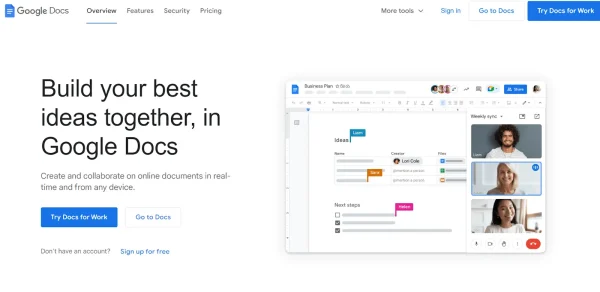
Google Docs overview
With Google Docs, you can easily give feedback on students’ work and track revisions, ensuring their progress is monitored effectively.
Google Docs’ smartphone compatibility ensures that both you and your students can access and edit documents on the go, facilitating seamless collaboration and learning.
Pros:
Students can write essays in Google Docs that you can leave comments and suggestions on.
Students can work on assignments from anywhere they have internet access.
Saving is automatic so you and your students won’t lose content.
Multiple students can work on a document at the same time.
Cons:
Features are limited. Can really only be used for writing essays or related assignments.
Pricing: Free
What’s the best software for student engagement?
In today’s digital world, you need effective tools to engage students in their learning journey.
Below are 3 innovative software options that can help enhance your students’ engagement and improve their learning experience.
1. Padlet
Padlet is an interactive digital bulletin board that allows you, your fellow teachers, and your students to collaborate, share ideas, and organize information.
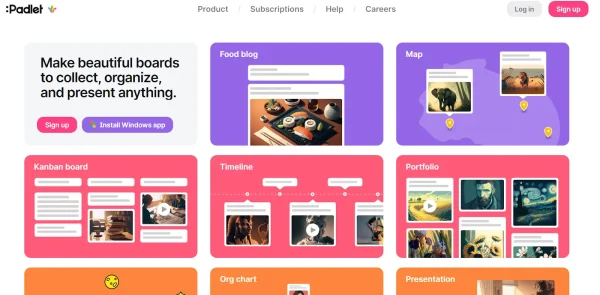
Padlet is an interactive digital bulletin board
With Padlet, you can:
Create multiple boards for different subjects or topics.
Share multimedia content such as images, videos, and documents.
Allow students to post comments, questions, or responses.
This online teaching software is particularly useful for facilitating group discussions, brainstorming sessions, and collaborative projects.
You can also create exit tickets through Padlet, making it a great option for enhancing communication and collaboration in your virtual learning environment from start to finish.
Pros:
Free student accounts.
Comment, like, and vote on posts.
Present slideshows.
Add text, images, videos, and more to slides.
Share with students for collaboration projects.
Easy to use.
Discuss topics in a creative way.
Display student work for the class.
Cons:
Unless there’s real-time learning, teachers cannot manage what students post before it’s posted to the board.
Pricing:
1 – 10 Teachers & Admins – Starting at $1,000/year
11 – 25 Teachers & Admins – Starting at $1,500/year
26 – 50 Teachers & Admins – Starting at $2,000/year
51 – 100 Teachers & Admins – Starting at $3,000/year
100+ Teachers & Admins – Starting at $3,500/year
2. Parlay
Parlay is a discussion-based learning platform that promotes meaningful conversations among students.
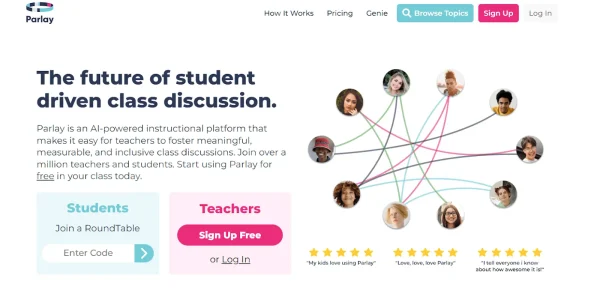
Parlay for student-driven discussions
This software helps you:
Create engaging prompts and activities.
Monitor student progress through data-driven insights.
Improve communication and critical thinking skills.
With the option to gamify your discussions, Parlay encourages students to actively participate while fostering a positive and inclusive learning environment.
The platform also has an AI-powered Parlay Genie that reads articles, processes videos, and reads your past Parlay discussions to generate prompts and follow-up questions for your next class discussion.
Pros:
Parlay Genie creates AI-generated discussion prompts based on topic and grade level.
Explore over 4,000 discussion prompts created by teachers and students.
Written roundtable discussion for students.
Verbal roundtable discussion for students.
Student reports that display engagement and student portfolios.
Cons:
Students with hearing or visual challenges may struggle to use the application.
Pricing:
Free
Individual Premium – $120/year
Schools and Districts – Custom pricing. Request a quote.
3. Flip
Flip is a video-based platform that allows students to express themselves and share their ideas through short clips.
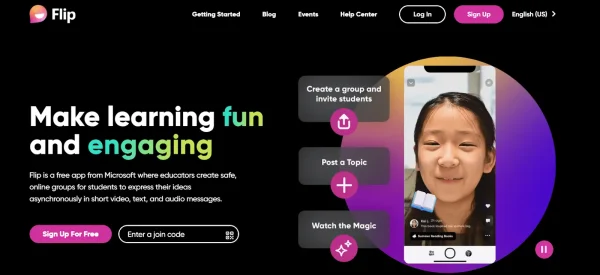
Flip for classroom learning and engagement
This software helps you:
Create video prompts to initiate discussions.
Enable students to record video responses.
Boost student engagement with multimedia elements.
With tools like Edpuzzle and Mentimeter integrated into Flip, you can enhance your students’ learning experience through interactive quizzes and polls.
Pros:
Share ideas with teachers and parents.
Connect with different classes individually by creating groups and inviting students.
Post a topic to spark discussion amongst your students.
Use Flip for project presentations.
Add video, filters, stickers, text, and more when recording videos.
Teachers can give feedback on student videos.
Integrates with Google Classroom, Microsoft Teams, and more.
Discovery Library for teachers to find relevant topic ideas by educators for discussion.
Cons:
Complaints of lost video responses, delays in recording, and failed uploads.
These innovative software solutions enhance student engagement, improve communication, and foster an enjoyable virtual learning experience.
By integrating these tools into your classroom, you’ll create a dynamic and collaborative educational environment that benefits both you and your students.
Bonus software for teachers
1. Pear Deck
Pear Deck is a powerful tool designed to engage students in a whole new interactive way.
Whether you’re teaching in-person or remotely, this app allows you to create interactive digital assignments and presentations.
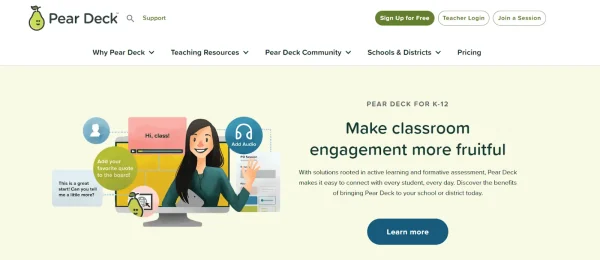
Pear Deck homepage
With Pear Deck, you can assess and educate your students in 6 unique ways:
Dragging a marker (e.g. dragging a pin to a country on a blank map).
Drawing for creative testing (e.g. circling the nouns in a sentence with their favorite color).
Multiple choice for quick assessment.
Numbers-only responses for math problems.
Text (e.g. students write a short or long prompt to a question).
Web (e.g. share a website with students to learn from).
Pear Deck can also integrate with online teaching software such as Google Classroom, Google Drive, Microsoft Office, and more.
2. Quizlet
Quizlet is a popular platform where you can provide students with flashcards and practice quizzes to help them learn and reinforce their understanding of a topic.
You can create custom flashcard sets for your students or encourage them to create their own sets and participate in peer learning.
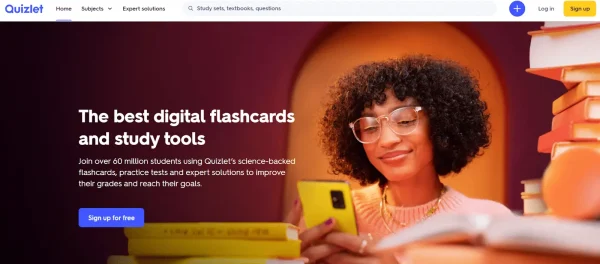
Quizlet for flashcards and studying
Quizlet’s versatility suits learners of all ages, from primary school to university levels.
Embrace the power of Quizlet to reinforce key concepts and help your students better retain information.
3. ProProfs
ProProfs is a tool that allows you to create digital quizzes and surveys, making it ideal for educational institutions.
With its user-friendly interface, you can design assessments that cater to your students’ needs.
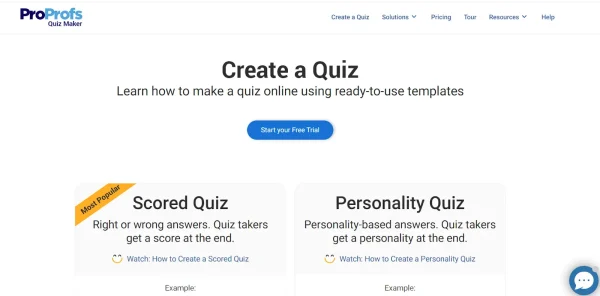
Create quizzes with ProProfs
The platform offers various question types, from multiple-choice to fill-in-the-blanks so you can easily track student progress and generate insightful reports.
ProProfs is a go-to tool for both in-person learning and online learning environments, allowing you to gauge your students’ understanding and provide timely feedback.
4. Outgrow
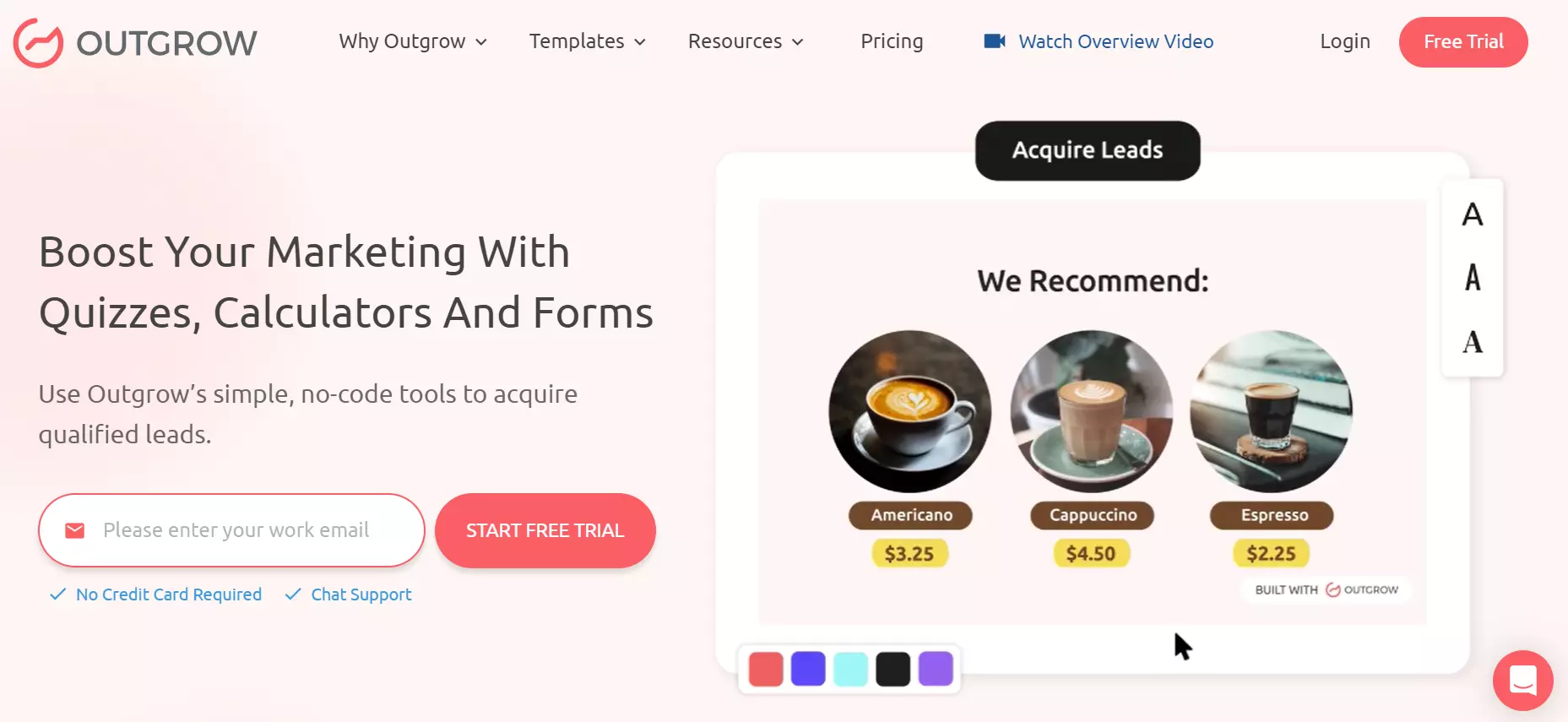
Outgrow is an interactive content creation platform that empowers educators to craft engaging quizzes, calculators, assessments, and more.
With its intuitive no-code interface, educators can design personalized content that fosters student interaction and learning. From interactive quizzes to dynamic calculators, Outgrow allows for creative content creation without the need for extensive technical knowledge.
Pros:
Easily create engaging content with a user-friendly, no-code platform.
Diverse content options, including quizzes, calculators, polls, surveys, and more.
Customization features for tailoring content to specific educational needs.
Seamless integration with various platforms, ensuring accessibility for both educators and students.
Real-time analytics to track engagement and assess student performance.
Interactive elements that enhance the learning experience.
Cons:
Requires an internet connection for access.
Limited offline functionality.
Pricing:
7 Day
Free Trial available
Essential - $14/month (billed annually)
Business - $95/month (billed annually)
Premium - Custom pricing available
5. Uniqode
Uniqode is a QR Code generator solution that teachers can use to distribute course content, make learning interactive, track attendance, and more.
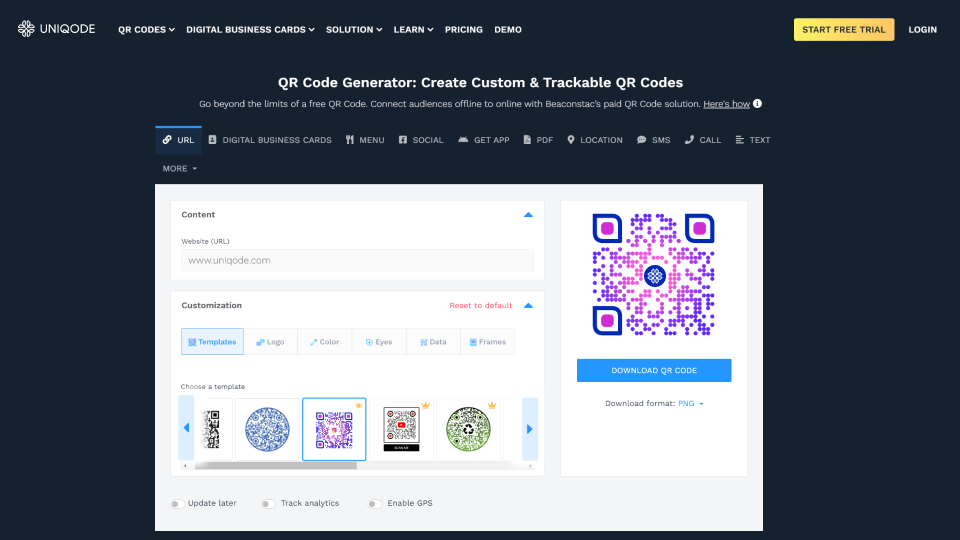
Their user-friendly interface makes creating and managing QR Code campaigns easy. Uniqode’s tracking features help you analyze how and when students interact with your learning materials. They support integrations with major education apps, portals, scheduling tools, etc., reducing manual work.
Uniqode’s QR Code generator solution can streamline and automate processes for teachers while making learning fun and interactive.
Pros:
Intuitive UI that makes generating and managing QR Codes easy
QR Code tracking with real time data
Support integrations with 5000+ CRM, automation such as Google Analytics, Zapier, Slack, and more.
Automate QR Code operations at scale with custom API
Advanced security features, SOC2 Type 2 and GDPR Compliant
Dedicated customer support team thats available 24/7
Cons:
Limited customization option in the free option
You need to subscribe to a paid plan to generate dynamic QR Codes
Pricing:
While Uniqode’s Static QR Code generator is free, to avail full benefits of their solution you need to subscribe to one of the following plans based on your requirements.
Lite: $15/month, billed yearly.
Pro: $49/month, billed yearly.
Plus: $99/month billed yearly
Business: Tiered pricing based on your needs. Contact sales for more information.
Conclusion
Learning Management Systems (LMS) are excellent tools for managing your online courses and student assessment.
If you’re looking for a fun way to engage your students, Kahoot! is our top pick. Kahoot! is a great way to learn and still have fun in the classroom. For writing supplementary materials or papers/essay samples, King Essays is a good choice, and it also allows those interested in professional development to order dissertation or thesis writing.
Pear Deck is a versatile option for quizzing and accessing student progress in a convenient and creative way.
When it comes to tracking expenses, Shoeboxed is your best bet. This software simplifies tracking school-related expenses and storing backlogs of documents and student records.
Incorporating these tools into your daily routine will not only lead to a more engaging learning environment but will also help you save time and focus on your core responsibilities as an educator.
Hannah DeMoss is a staff writer for Shoeboxed covering organization and digitization tips for small business owners. Her favorite organization hack is labeling everything in her kitchen cabinets, and she can’t live without her mini label maker machine.
About Shoeboxed!
Shoeboxed is a receipt scanning service with receipt management software that supports multiple methods for receipt capture: send, scan, upload, forward, and more!
You can stuff your receipts into one of our Magic Envelopes (prepaid postage within the US). Use our receipt tracker + receipt scanner app (iPhone, iPad and Android) to snap a picture while on the go. Auto-import receipts from Gmail. Or forward a receipt to your designated Shoeboxed email address.
Turn your receipts into data and deductibles with our expense reports that include IRS-accepted receipt images.
Join over 1 million businesses scanning & organizing receipts, creating expense reports and more—with Shoeboxed.
Try Shoeboxed today!



