Whether you're looking for your monthly Spotify subscription receipt or a personalized music receipt detailing your Spotify listening history, we've got you covered.
Not only has Spotify made it easy to find and play your favorite songs on repeat, but they've also made it a breeze to manage your subscription right from your account.
There are even fun ways for you to visualize the songs you jam out to and share them on social media with your friends, and in this guide, we'll walk you through the steps to do it!
4 steps to get a Spotify receipt
Want to know how much you're spending each month or change your subscription? Follow the steps below.
Step 1. Log in to your Spotify account
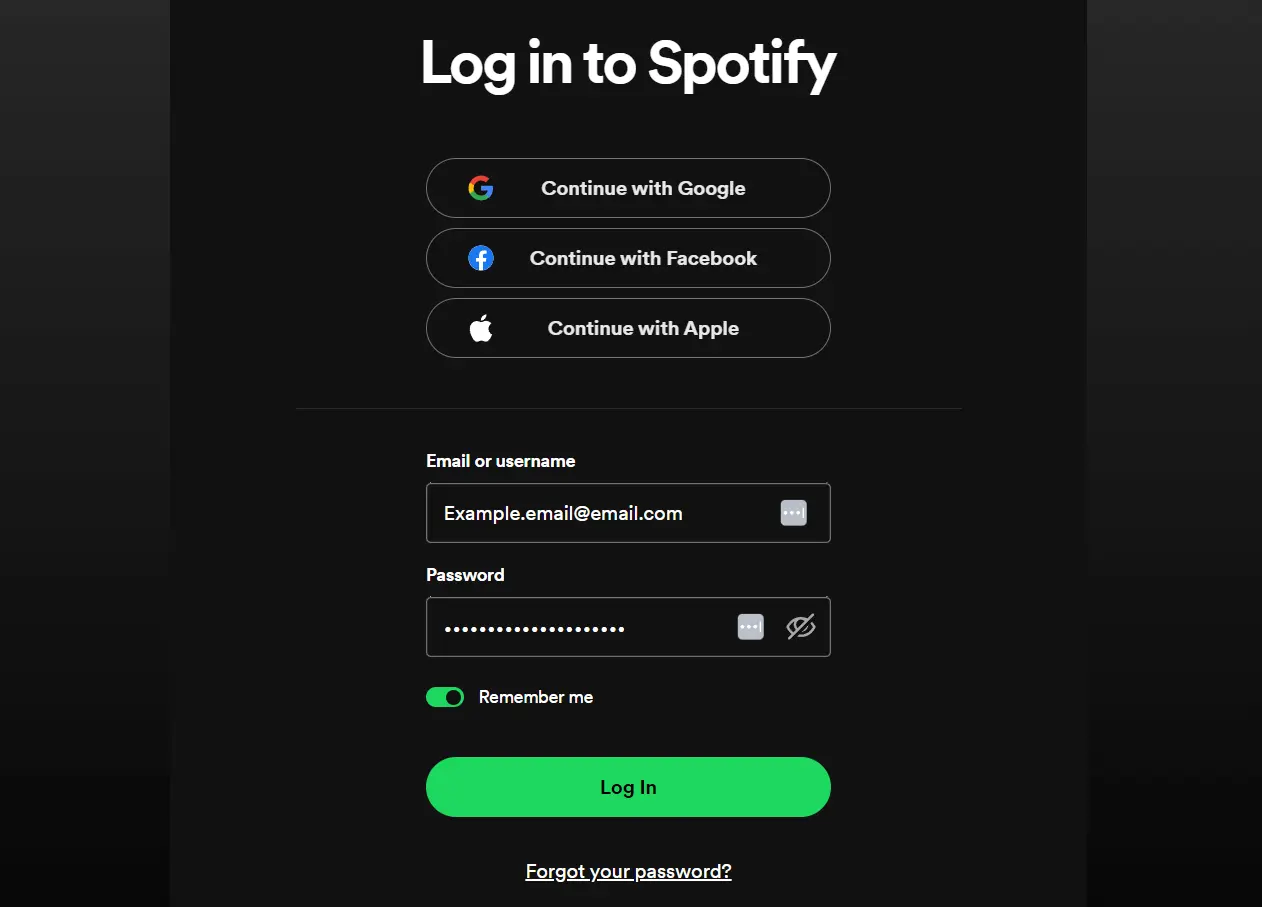
Log in to Spotify using your email and password.
Using your computer, visit spotify.com and log in to your Spotify account using your email and password.
Forgot your password? You can reset it at the bottom of the screen.
Step 2. Open your Account details
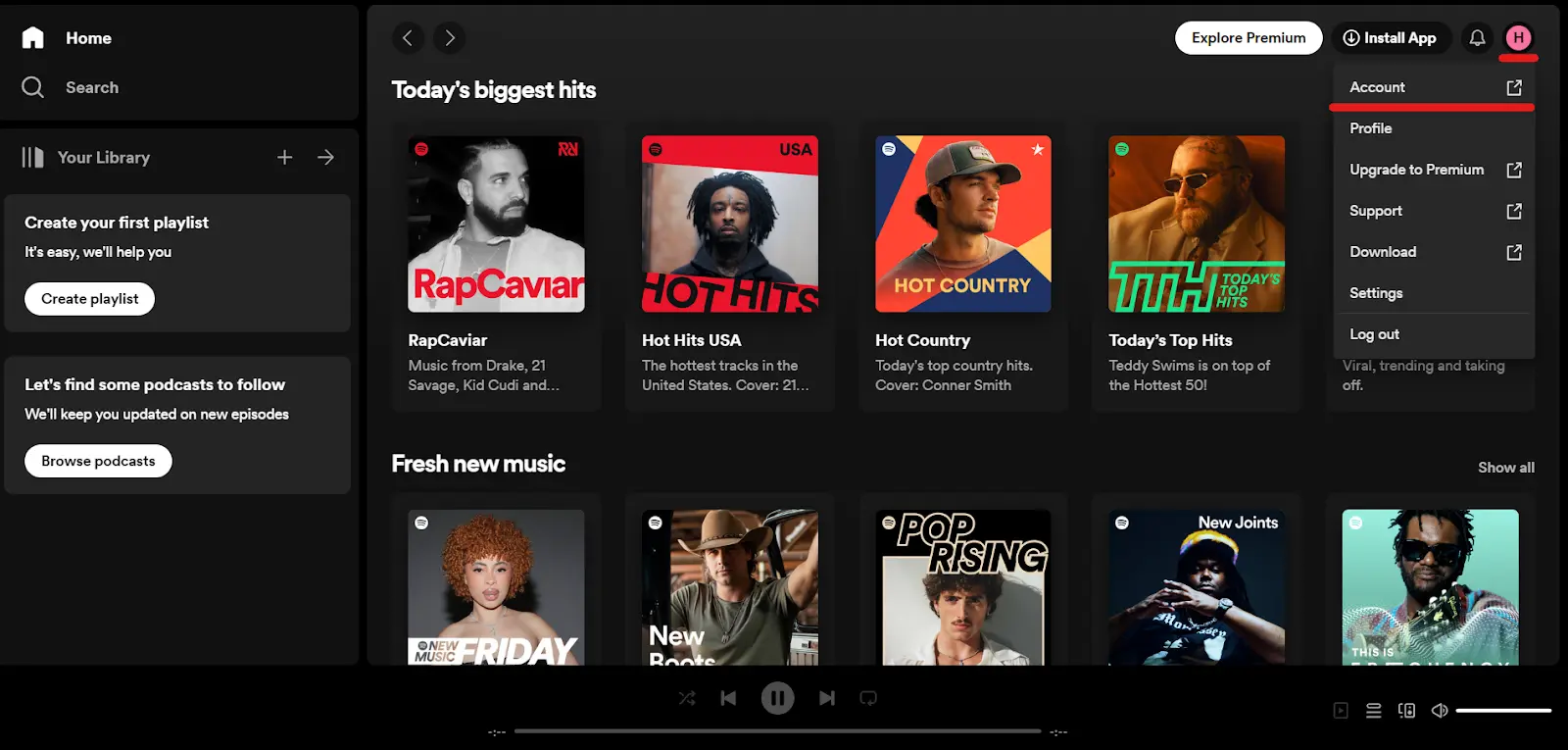
Visit your account settings to locate your purchase history.
When you log in, you'll be taken to your Spotify's home page.
At the top right of your screen, click the Account icon. Then, click "Account."
Step 3. Scroll to Payments
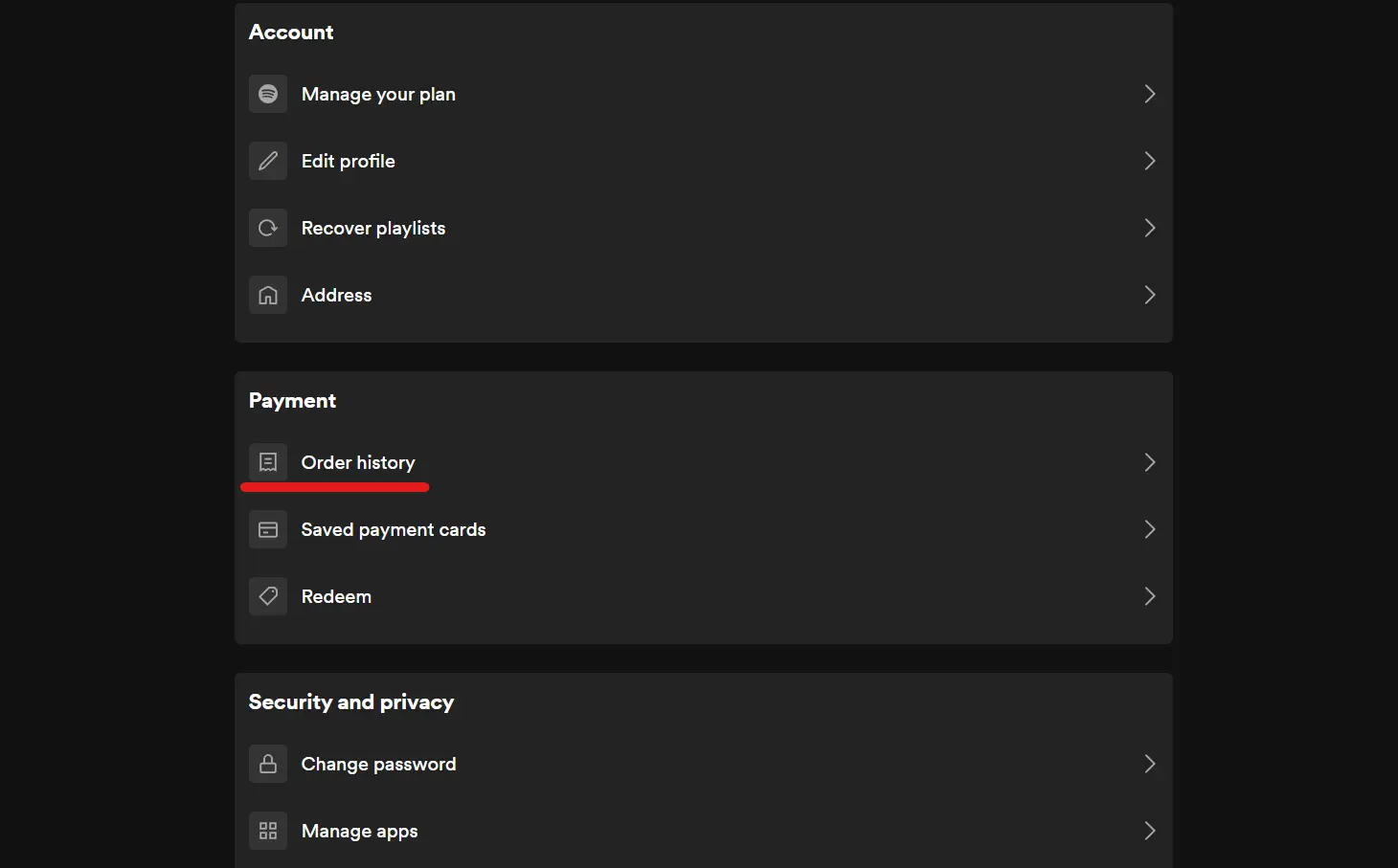
Spotify’s Order history will display your subscriptions and audiobook purchases.
On the following screen, you'll see your plan, account settings, payments, and Security and privacy.
Under "Payment," click "Order history."
Here, you'll see your subscriptions, as well as any payments made toward audiobook purchases.
Step 4. Click More Details
Click "More details" to review the purchase receipt.
NOTE: New subscriptions and purchases from your Spotify account will automatically send a receipt to your email inbox.
How to change your Spotify subscription
Step 1. Log in to your Spotify account
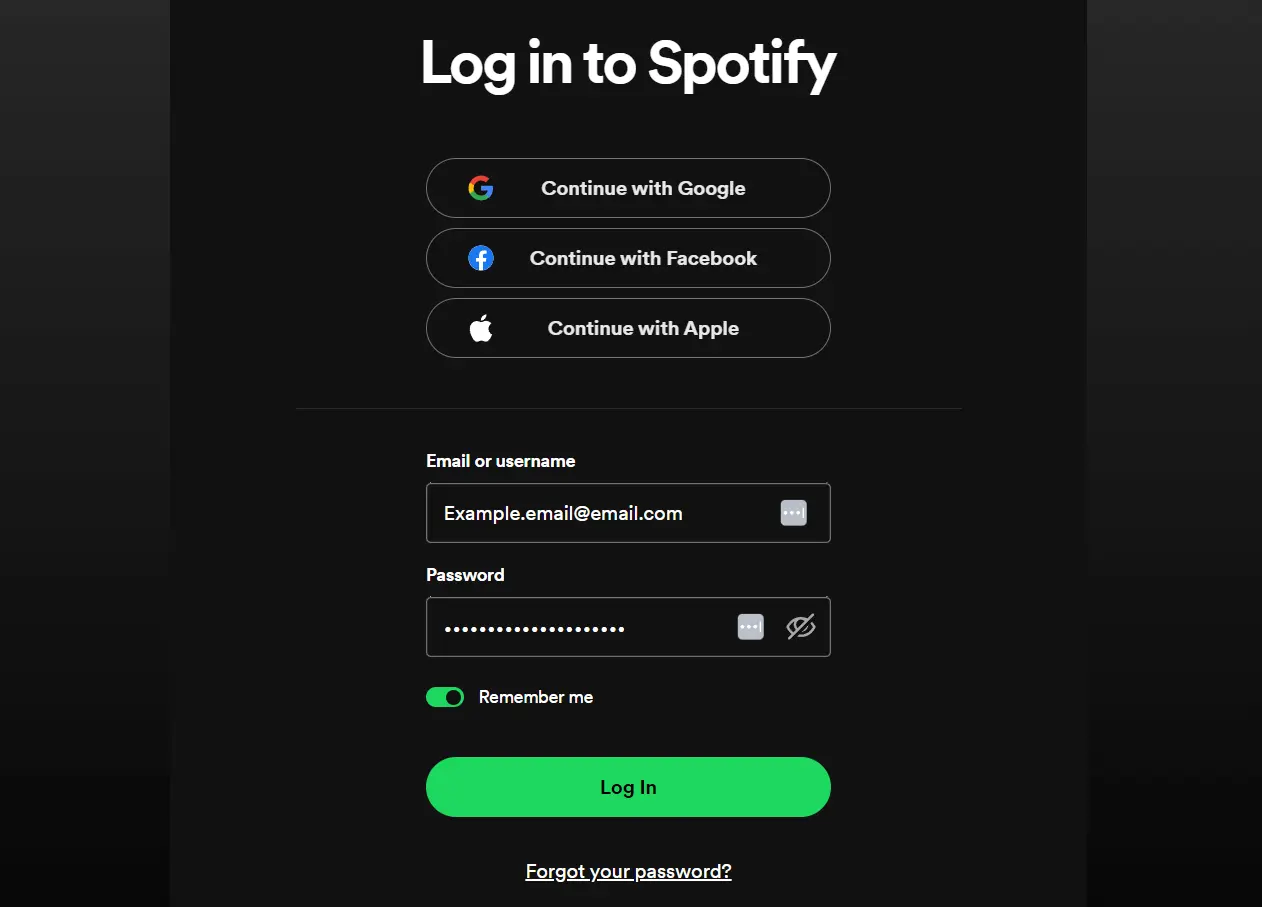
Use your email address and password to log in to Spotify.
Using your computer, log in to your account using your Spotify credentials.
NOTE: You can't manage your subscription from the Spotify app, so make sure you have a computer nearby.
Step 2. Go to your account settings
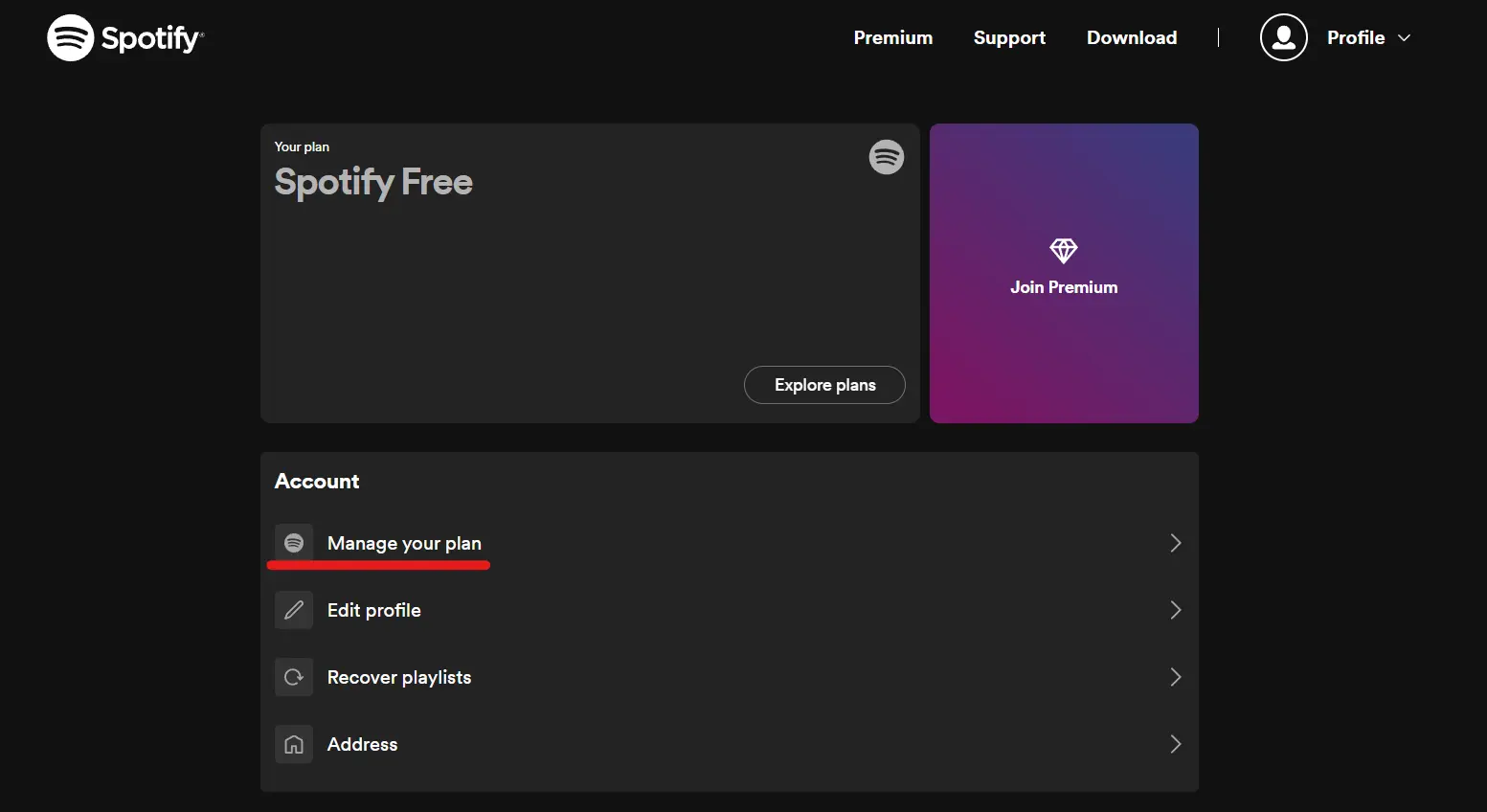
You can manage your plan under the Account settings.
In the upper right-hand corner of your screen, click the Account icon. On the following screen, under "Account," click "Manage your plan."
Step 3. Change your plan
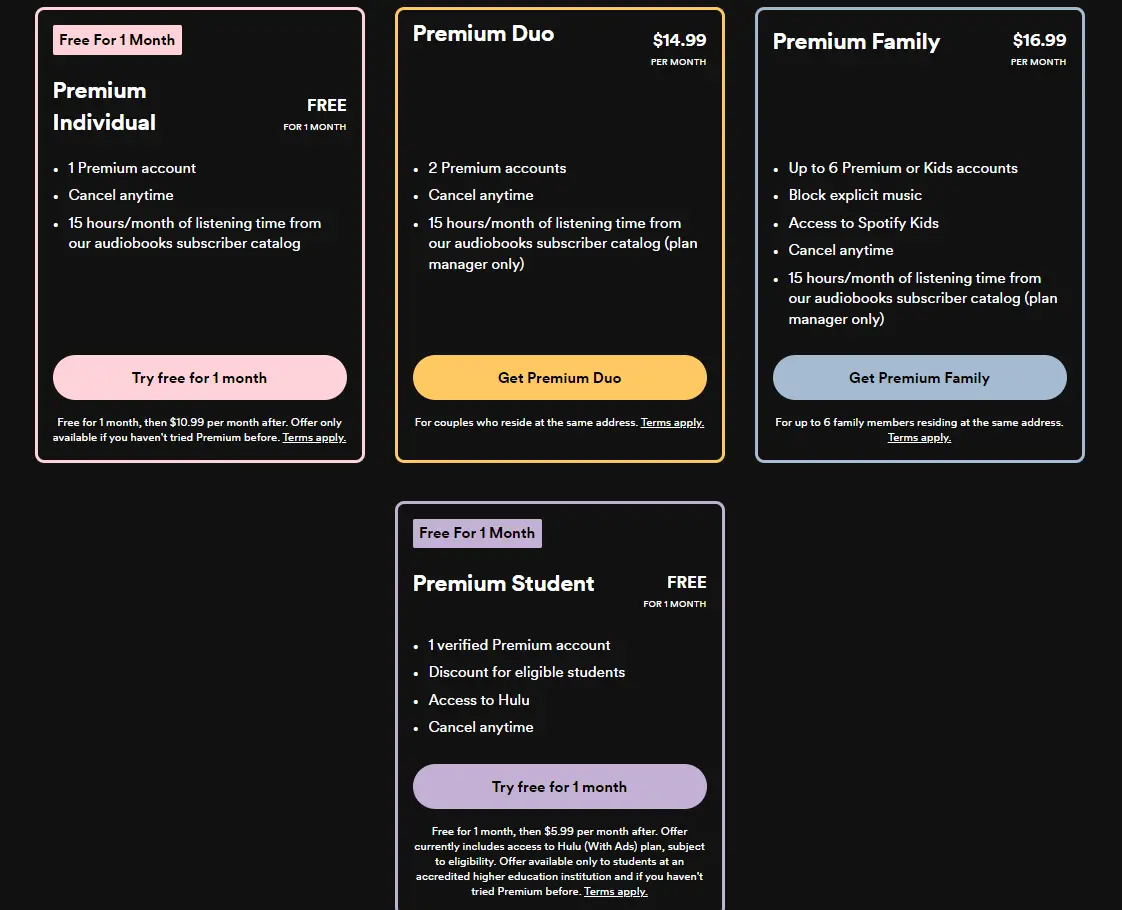
Spotify Premium Plans for individuals, couples, families, and students.
You'll be taken to a different screen where you can upgrade or downgrade your plan to one of the following plans:
Premium Individual - $10.99/month.
Premium Duo - $14.99/month.
Premium Family - $16.99/month.
Premium Student - $5.99/month.
Keep in mind that for the couples and family plans, all users must reside at the same address.
What is Receiptify Spotify?
Receiptify is a trending app that creates a "Spotify receipt" showcasing your music preferences that you can share on social media platforms.
This app connects to Spotify users' accounts and pulls Spotify data to gather their most played songs from the previous month, 6 months, or all-time listening history.
Though Receiptify is primarily used for Spotify, it can also be connected with Apple Music.
How to get a personalized Spotify receipt in 4 steps
Create your own Spotify receipt and share your music taste on social media by following the steps below!
Step 1. Go to the Receiptify website
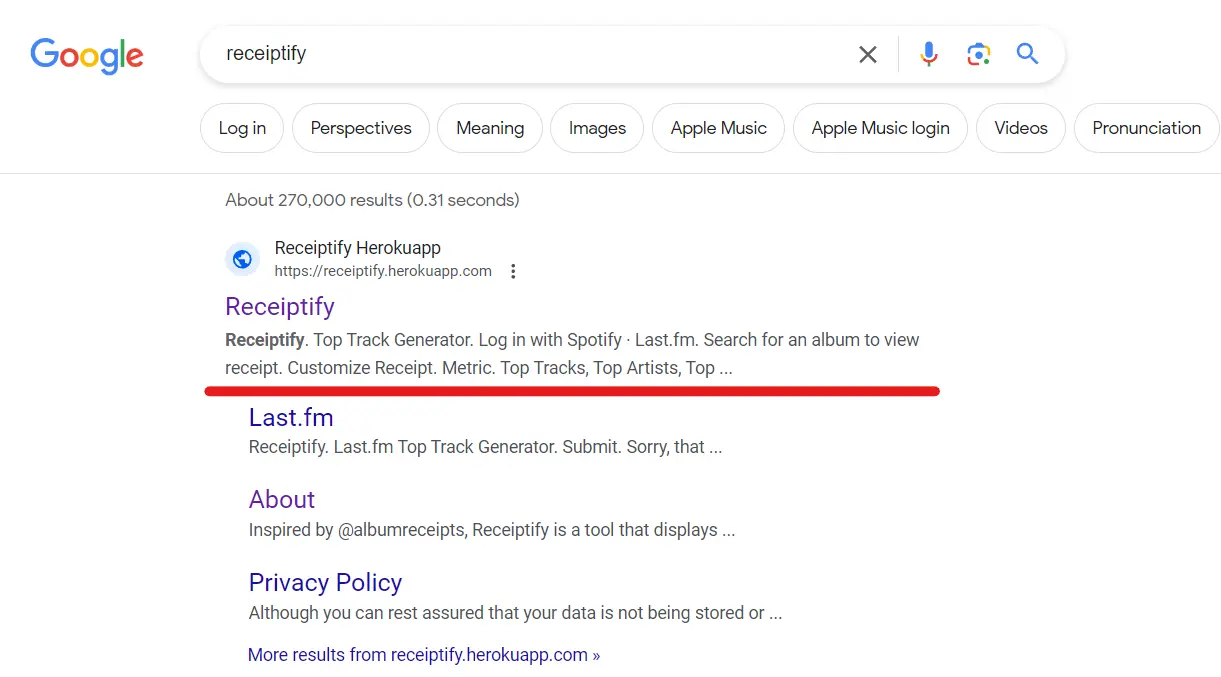
Go to the Receiptify website.
Open your browser on your smartphone or computer and visit the Receiptify Herokuapp website.
Step 2. Connect Receiptify to your Spotify account
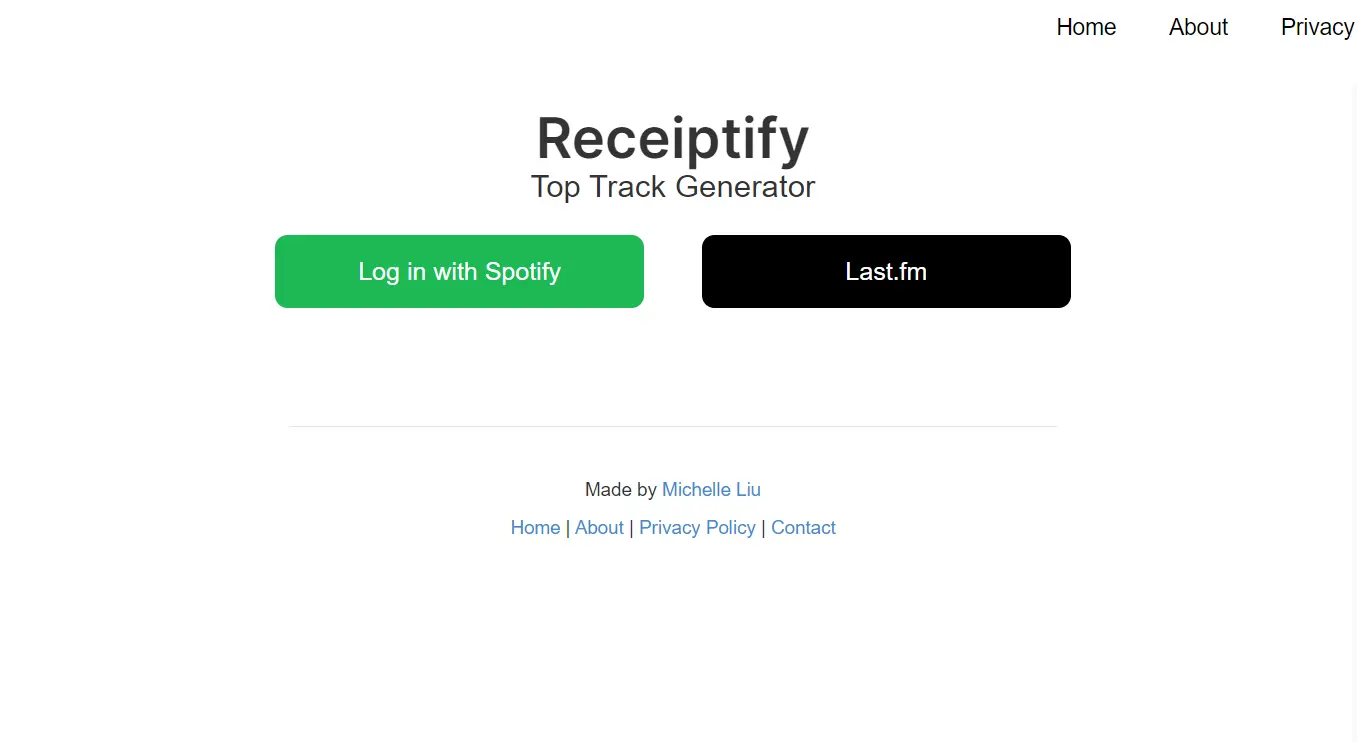
Log in with Spotify and grant Receiptify access to your account.
On the Receiptify homepage, click the green "Log in with Spotify" button.
You'll have to permit Receiptify to use Spotify data, such as your Spotify listening history, music preferences, and account name to create a personalized Spotify receipt.
Step 3. Customize your receipt
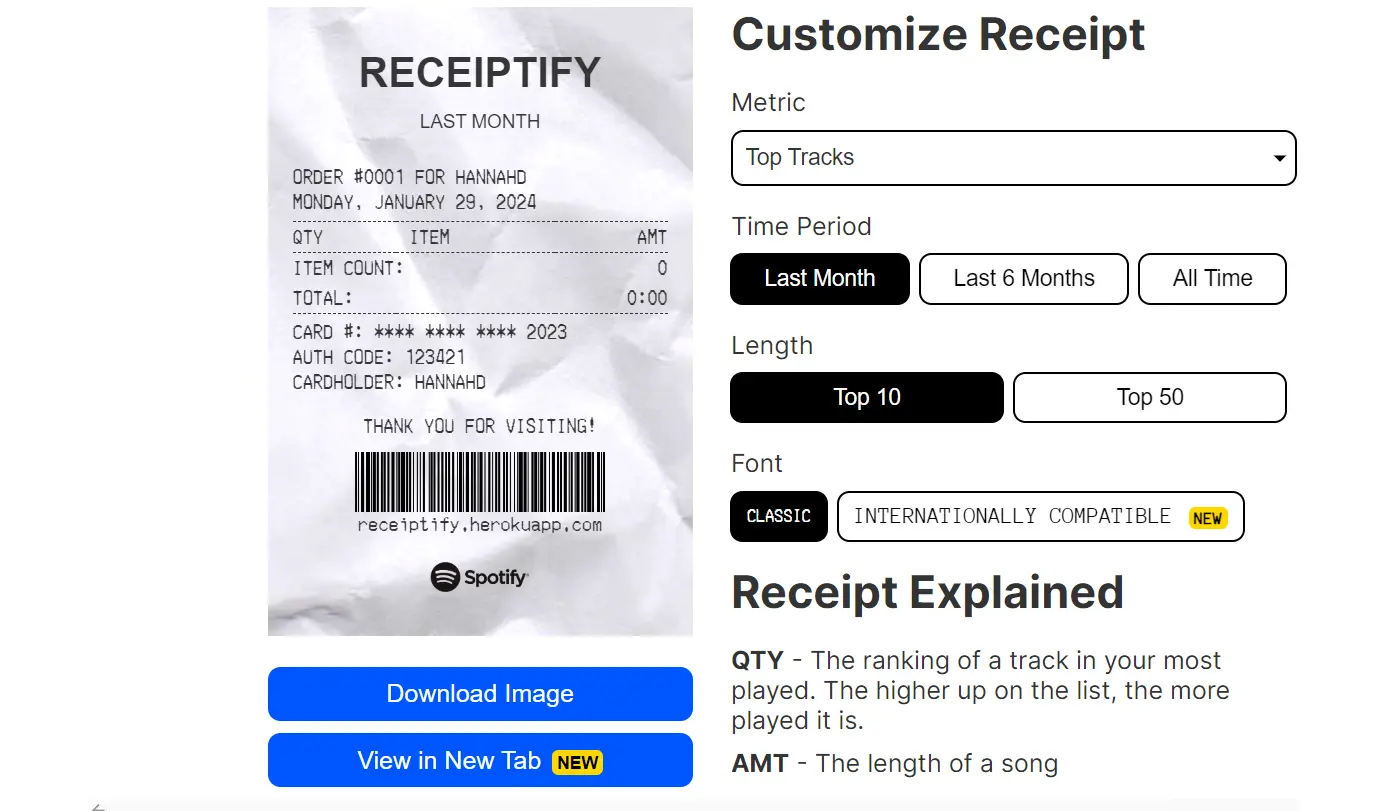
Caption: Customize the Metric, Time Period, Length, and Font of your Receiptify Spotify receipt.
You can customize your Spotify receipt to show your top tracks, artists, or genres over the previous month, 6 months, or all time.
Receiptify Spotify receipts can list your top 10 or top 50 listening habits.
Step 4. Download the image
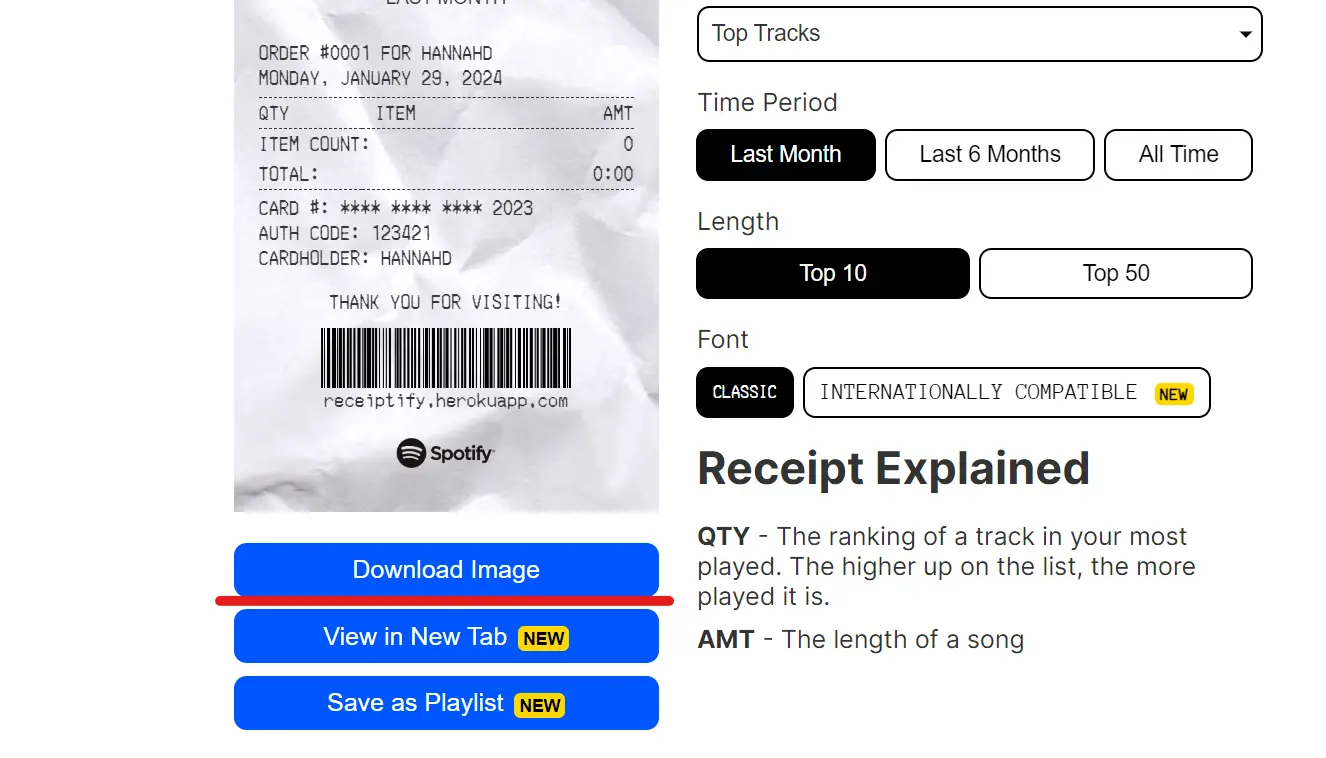
Download the receipt and share it with your friends!
When you're finished customizing your Spotify receipt, click the blue "Download Image" button.
From there, you can share your listening history with fellow music enthusiasts on social media.
Automate Spotify receipts with Shoeboxed
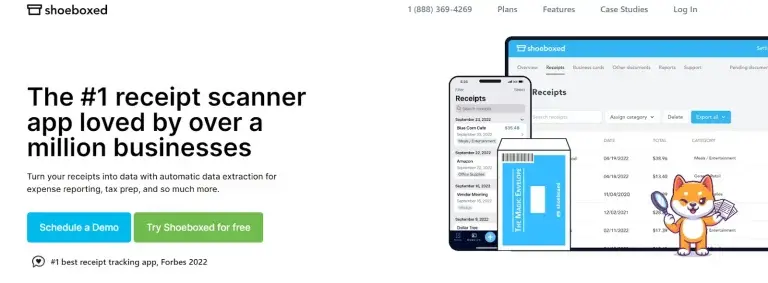
Shoeboxed is trusted by over 1 million users!
You can also get your Spotify receipts with Shoeboxed.
Shoeboxed is a receipt management app that digitizes, categorizes, and preps your expenses for tax season.
Whenever you make a purchase or are emailed a receipt from a subscription, Shoeboxed will automatically pull the receipt from your inbox.
How can Shoeboxed organize Spotify receipts?
When you sync your Gmail with your Shoeboxed account, Shoeboxed will recognize and import Spotify receipts from your inbox, using Shoeboxed's special Gmail Receipt Sync feature.
Shoeboxed’s Gmail Receipt Sync grabs all receipt emails and sends them to your account for automatic processing!
Receipts from Spotify (along with other receipts, like those from Amazon, Target, Costco, or Walmart) are then organized under the “Receipts” tab of the Shoeboxed dashboard.
Purchases are even auto-categorized under 1 of 15 tax categories for stress-free expense management and tax prep!
There's also the option to create custom expense categories. Shoeboxed learns categorization patterns and will organize receipts according to the patterns it picks up on.
Key Takeaway: Shoeboxed pulls receipt data from emails, including the vendor, purchase date, currency, payment type, and total, and organizes it in a Shoeboxed account.
Purchases even come with images of the receipts attached for quick reference!
Turn receipts into data with Shoeboxed ✨
Try a systematic approach to receipt categories for tax time. Try free for 30 days!
Get Started TodayWhat else can Shoeboxed do?
Besides automatically pulling receipts from your inbox, Shoeboxed also has an app that you can use to snap photos of receipts on the go.
Not to mention the Magic Envelope service, which lets you outsource your receipt and document scanning as an effortless way to digitize your most important papers!
1. Mobile app and web dashboard
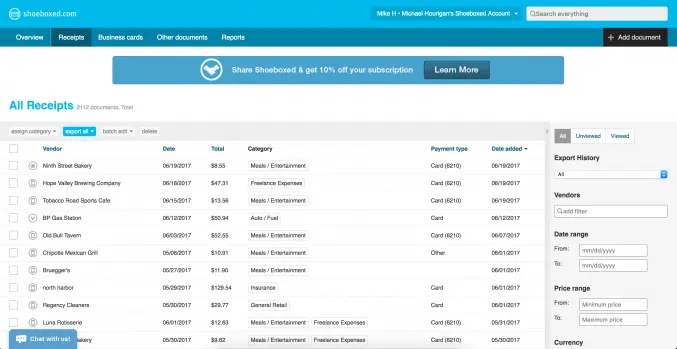
Shoeboxed demo account web dashboard.
Shoeboxed’s mobile app lets you digitize and upload paper receipts to your account right from your smartphone.
In addition to the app, Shoeboxed has an online web dashboard that you can use to upload receipts or documents directly from your computer.
2. Detailed expense reports

Example expense report from Shoeboxed demo account.
Expense reports are a great way to get a birds-eye view of your expenses and share your purchases with your accountant.
Shoeboxed lets you export your yearly expenses into a detailed expense report with images of receipts attached (in case your purchases get called into question).
You can even customize your reports by choosing certain types of receipts. Just check the receipts you want to export into a report and click the “export selected” button.
3. Advanced search and expense filters
With Shoeboxed's advanced search features, you can find any receipt in seconds just by searching for it!
You can also filter all of your receipts based on the following:
Vendor.
Date or date range.
Price or price range.
Currency.
Categories.
Payment type.
4. Accounting software integrations
If you use accounting software, Shoeboxed lets you export and organize your expenses in just a click.
Shoeboxed integrates with 12+ apps for efficient task automation, including QuickBooks, Wave Accounting, and Xero.
5. Unlimited free sub-users
An unlimited number of free sub-users spells good news if you're trying to keep up with the expenses made by your spouse, family, or employees.
You can also add your accountant or tax professionals to your Shoeboxed account free of charge.
6. The Magic Envelope Service
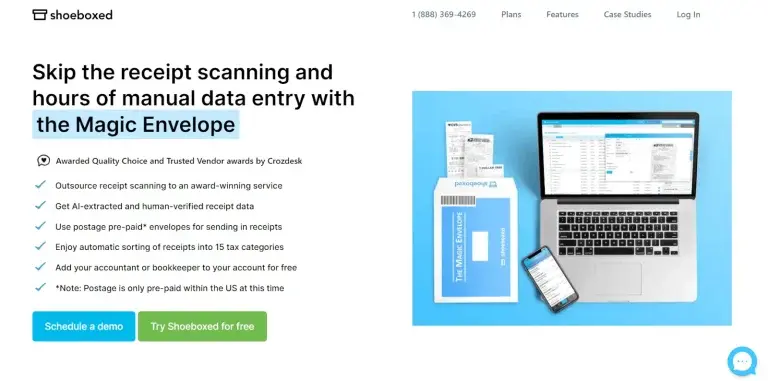
Outsource receipt scanning with the Magic Envelope.
The Magic Envelope is one of the most popular Shoeboxed features for businesses and ultra-organized individuals and lets users outsource their receipt scanning.
When you sign up for a plan that includes the Magic Envelope, Shoeboxed will mail you a pre-paid envelope to send your receipts (or other documents) in.
Once they reach the Shoeboxed facility, your receipts will be digitized, human-verified for accuracy, and tax-categorized under your account.
Shoeboxed will even list your receipts under custom categories—just separate your receipts and leave a note explaining how you want them organized!
Turn receipts into data for tax time ✨
Try Shoeboxed’s systematic award-winning approach to receipt tracking for tax season. Try free for 30 days!
Get Started TodayFrequently asked questions
How do I check my Spotify bill?
To check your Spotify bill, log in to your Spotify account on the computer. Go to your account settings, scroll to Payments, and click Order History. Under Order History, you can choose More Details to view the purchase receipt.
How do I get my own Receiptify?
To get a Receiptify receipt, visit the website and log in with Spotify. Grant Receiptify access to your Spotify usage data and then customize your personalized musical receipt. From there, you can download the generated receipt and share it on social media.
Final thoughts
Getting a Spotify receipt is as easy as visiting your account and viewing your order history. Remember that Spotify will email you a receipt when you upgrade your account.
If you're looking for a personalized receipt with your music streaming habits, look no further than Receiptify! You can create a fun custom receipt in minutes to share with your friends on Instagram or other social media platforms.
Hannah DeMoss is a staff writer for Shoeboxed covering organization and digitization tips for small business owners. Her favorite organization hack is labeling everything in her kitchen cabinets, and she can’t live without her mini label maker machine.
About Shoeboxed!
Shoeboxed is a receipt scanning service with receipt management software that supports multiple methods for receipt capture: send, scan, upload, forward, and more!
You can stuff your receipts into one of our Magic Envelopes (prepaid postage within the US). Use our receipt tracker + receipt scanner app (iPhone, iPad and Android) to snap a picture while on the go. Auto-import receipts from Gmail. Or forward a receipt to your designated Shoeboxed email address.
Turn your receipts into data and deductibles with our expense reports that include IRS-accepted receipt images.
Join over 1 million businesses scanning & organizing receipts, creating expense reports and more—with Shoeboxed.
Try Shoeboxed today!



